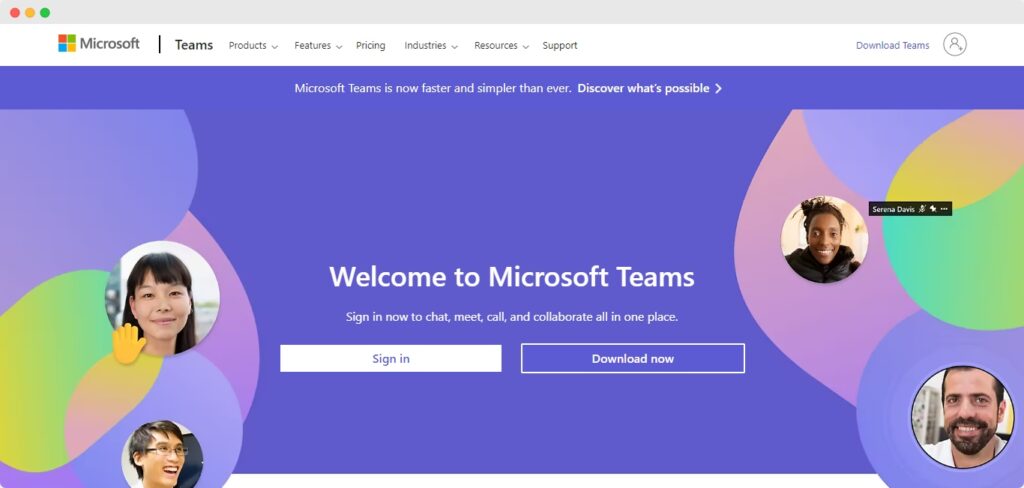How to create a team in Microsoft Teams, is a common question among Microsoft users. People from all over the world use Microsoft programs. Literally every office you can find a Microsoft program or a Microsoft tool on the desktops.
Here in this article, we are about to show you the entire process of creating a new team in Microsoft Teams. Before we start the article we hope that you know what Microsoft Teams is but we still like to give you a small brief about Microsoft Teams.
Microsoft Teams For Workplaces
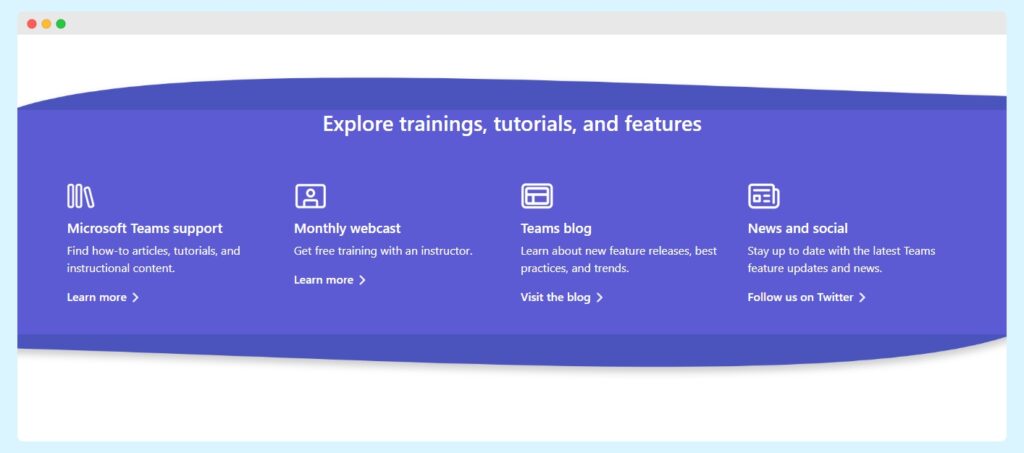
So Microsoft Teams is the absolute messaging app for your company. This Microsoft program is the perfect workspace for meetings, file sharing, communication, app sharing, collaboration, and now even for occasional emoji.
All these programs are in one ultimate app that is open to all and accessible to all. Now that we all have a clear perception of the works of Microsoft Teams, let’s not waste any more time starting the article so that you don’t have to wander around how to create a team in Microsoft Teams.
The Process Of Creating A Team In Microsoft Teams
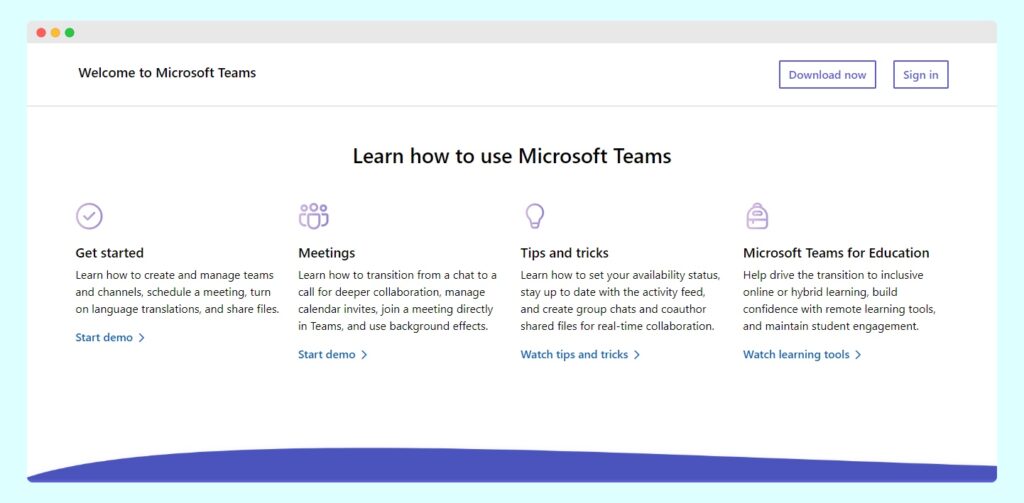
One of the most asked questions on the internet about Microsoft is how to create a new team in Microsoft Teams. It’s pretty clear that people want to know the process of creating a team in Microsoft Teams. To solve this problem and in order to help millions of users all over the world we are here to help.
Apart from the question of how to create a team in Microsoft Teams, Some people might ask who can create a new team in Microsoft Teams. So the answer to that question is any administrator of Microsoft Teams can create a new team in Microsoft Teams.
Here is a twist the administrator of Microsoft Teams can get to decide who can or can’t create a new team in Microsoft Teams. If you have permission then creating a new team in Microsoft Teams is quite easy. Here is a step-by-step guide to provide you with the perfect answer to how to create a team in Microsoft Teams
Step 1
- For the first step go to the teams section in the Microsoft Teams.
- Then find the Join or Create a New Team option which is at the bottom of the page just under the existing teams you have in Microsoft Teams.
- Click on that option.
Step 2
- Then for the second step find the Create Team option from all the other options arrived.
- Then click on the Create Team option.
Step 3
For the 3rd step, you have to first make a decision.
- You have to decide which new team you want to create on Microsoft Teams, do you want to create the teams from scratch by creating a new Microsoft 365 group?
- Or if you want to use the already existing Microsoft 365 team or group you can also use the Microsoft template if you want.
- Templates are actually ideal for constant and repeatable official events and projects.
Step 4
- For the 4th step, you have to choose whether you want to create a public Microsoft team or a private Microsoft team.
- Then click on the Public or on the Private option.
Step 5
- Then for the 5th step name your team and
- Then write a description for your new Microsoft Team so that you can tell people the perspective, aspect of the team, and what this new team is for so that they can decide to join it or avoid it.
- But remember you can’t give the same name to two different teams. So make sure that you abide by all those existing names while you name your new Microsoft Team.
- When you finally have a name with a proper description click on the Create option.
Step 6
In the 6th step, you are able to add members of your choice to your new Microsoft Team or you can just skip this part since you can do this later.
Step 7
There is nothing to do in the 7th part congratulations because you have successfully created a new team in Microsoft Teams.
Troubleshoot Issues In Creation Of A Team In Microsoft Teams?
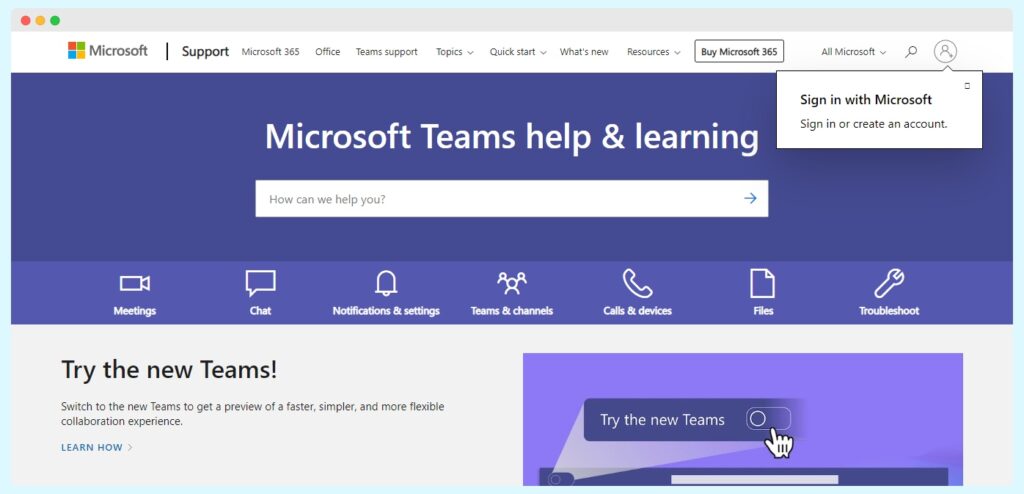
Just like how to create a team in Microsoft Teams question, the internet is also flooded with “Why can’t I Create a new team in Microsoft Teams?” Many Microsoft users face problems while creating a new team in Microsoft Teams and then no matter what they do nothing seems to work anymore. In this article, you also find the answer to this question.
So the reason why this happens is that we told you at the start of the article that you need permission from the administrator of Microsoft Teams. So if there are any troubleshooting issues in the creation process of a team in Microsoft Teams that is probably because you do not have permission to create a new team on your own.
Conclusion
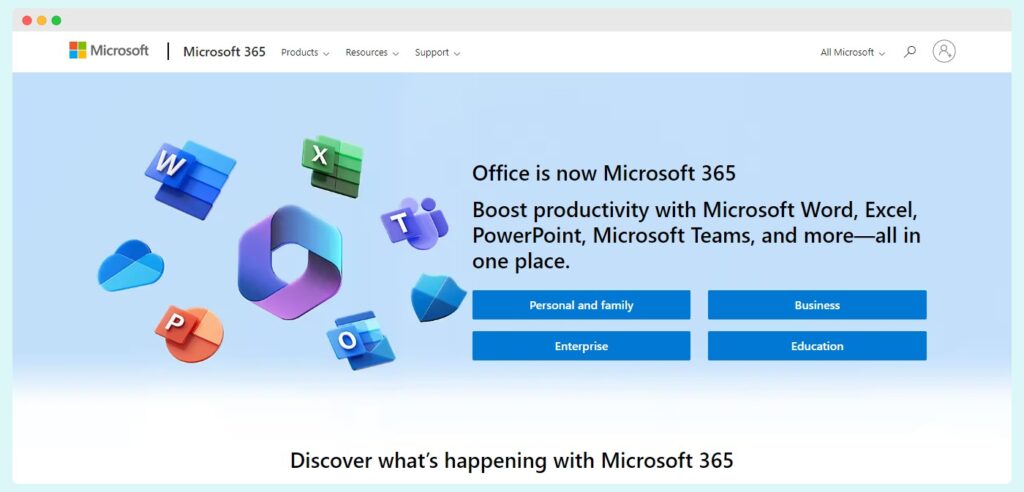
This article starts with a question that asks how to create a team in Microsoft Teams and you find your answer. Microsoft Teams is one of the most efficient and easy Microsoft programs among all the other Microsoft programs. Microsoft Teams are super efficient for all the workplaces of any kind of company.
Here in this article, we tried to provide you with information about Microsoft Teams as much as possible. Apart from the process of creating a team in Microsoft Teams, in this article, we covered parts that are related to the topic. Hope you find this article informative and last but not least this article fulfills your query.
Additional:
- How To Use Mystalk?
- What is Google’s penalty?
- How To Use Instanavigation?
- How To Use Inflact Instagram Storyviewer?