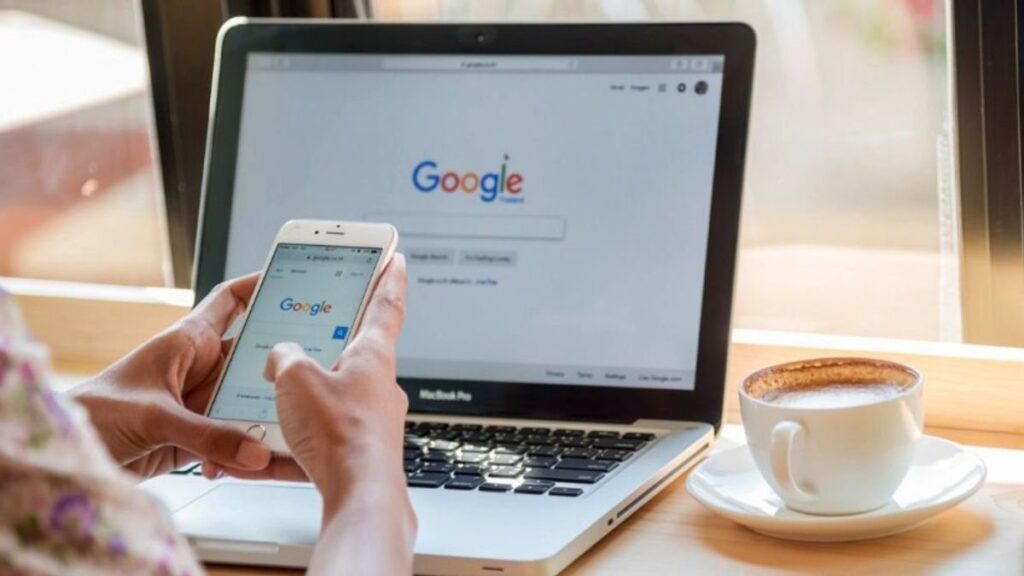If you want to know how to delete bookmarks on Chrome then first you need to know what a bookmark is in Google. Bookmark is a place on a web page that will allow you to directly get connected or have quick access to the page so you don’t have to browse it or search it.
You can directly get connected to any web page by using bookmarks instead of typing the web page. Having bookmarks is great because with bookmarks you can easily tag pages as many as you want to revisit those pages.
Bookmarks are really easy to create and take no time to delete as well. Here in this, we are about to tell you how to delete bookmarks and all the related information regarding this topic. So continue reading.
How To Add A Bookmark?
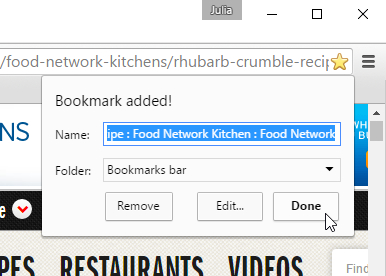
Since you are interested to know how to delete bookmarks on Chrome then you might already know how to add a bookmark but we still like to tell you the process of adding bookmarks on Chrome. This process has 3 steps and the steps are:
Step 1
For the first step open Chrome on the computer if you are using one.
Step 2
Then For the second step, go to the web page or site you wish to revisit again in the future.
Step 3
Then for the third step go to the right section of the address bar and click on the star icon.
How To Find A Bookmark?
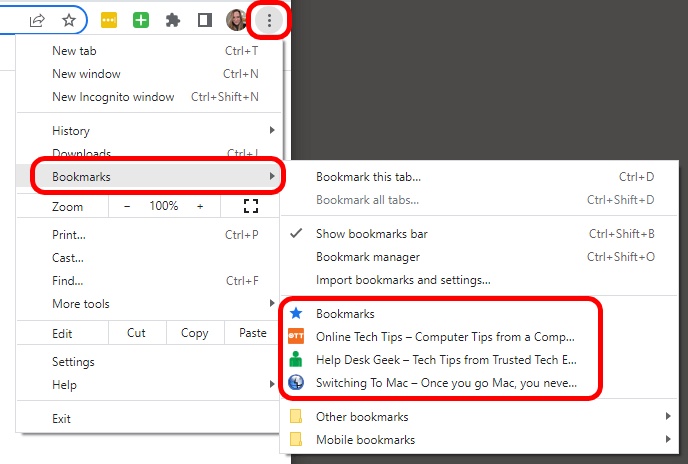
If you want to know how to delete bookmarks on Chrome then you might be also interested to know how to find a bookmark in the first place. The easiest way to open a bookmark is to visit the bookmarks bar.
The process of turning the bookmarks bar off or on is very easy. You only have to go to the bookmarks and then click on the show bookmarks bar. But if you do not get the bookmarks bar pen on your device then there are mostly 3 ways to find your bookmarks. Those are:
With The Address Bar
You can find the bookmarks by doing some easy steps and those steps are:
Step 1
For the first step open Chrome on your computer.
Step 2
For the second step enter @bookmarks in the address bar.
Step 3
Then for the third step press space or tab. If you want you can also click on the search bookmarks option in the suggestions.
Step 4
Then for the 4th step enter the keywords to find the bookmark you want.
Step 5
Then for the fifth and last step select the bookmark from the appearing list.
With The Menu
You can find the bookmarks by doing some easy steps and those steps are:
Step 1
For the first step open Chrome on the computer.
Step 2
Then for the second step go to the top right option click on the Click more option and then click on the Bookmarks option.
Step 3
For the third and last step click on the bookmark you want to find.
With The Navigation Panel
Just like the answer to the question of how to delete bookmarks on Chrome, Finding a bookmark through the navigation panel is also very easy. You can find the bookmarks by doing some easy steps and those steps are:
Step 1
For the first step open Chrome on the computer.
Step 2
Then for the second step go to the top right corner of your browser and click on the square icon that says side panel.
Step 3
For the third and last step click on the down arrow and select the Bookmarks option.
How To Edit A Bookmark?
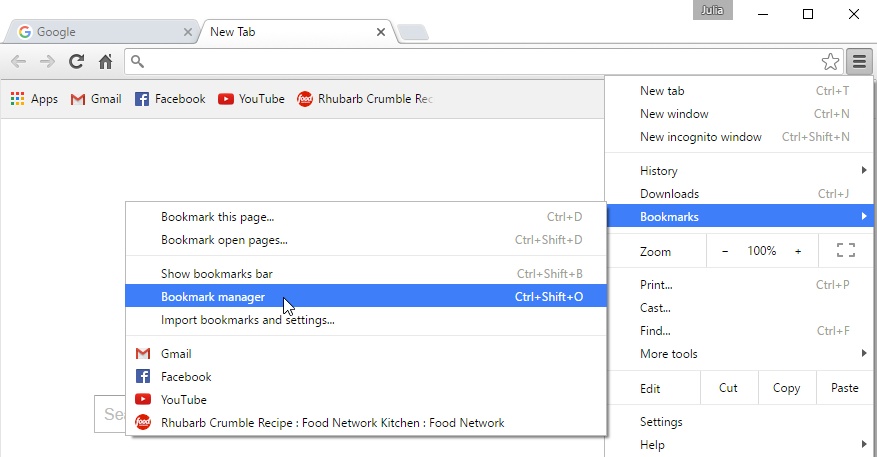
If you want to know how to delete bookmarks on Chrome then you might also want to know how to edit a bookmark. The process of editing a bookmark is super easy. There are only 3 steps to editing bookmarks and those steps are:
Step 1
For the first step open Chrome on your computer.
Step 2
For the second step go to the top right on the browser and click on click more and then click on the Bookmarks option and then tab on the Bookmark Manager.
Step 3
For the 3rd step go to the right of a bookmark click on the down arrow and then tap on the edit option.
How To Delete A Bookmark?
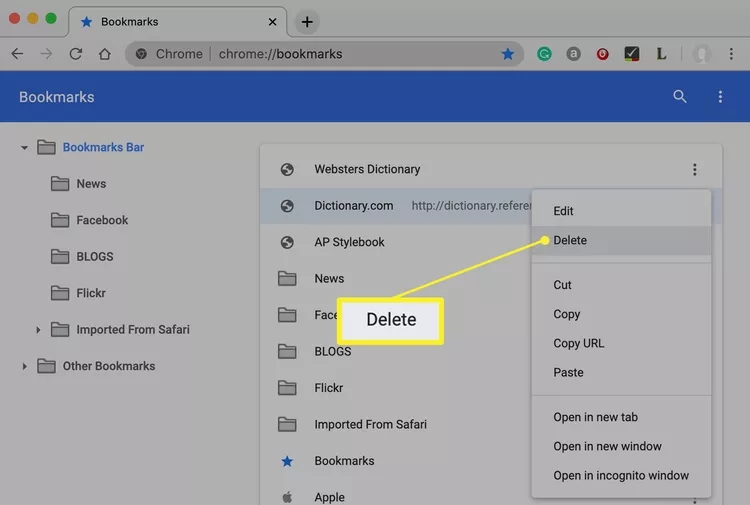
Here is the answer to your question about how to delete bookmarks on Chrome. It’s very easy to delete a bookmark and it only takes 3 easy steps. Those steps are:
Step 1
For the first step open Chrome on your computer.
Step 2
For the second step go to the top right of the browser page and click on the Bookmarks option and then click on the Bookmark Manager option.
Step 3
For the third and last step go to the right of a bookmark and click on the down arrow and select the Delete option.
How To Delete All Bookmarks On Chrome At Once?
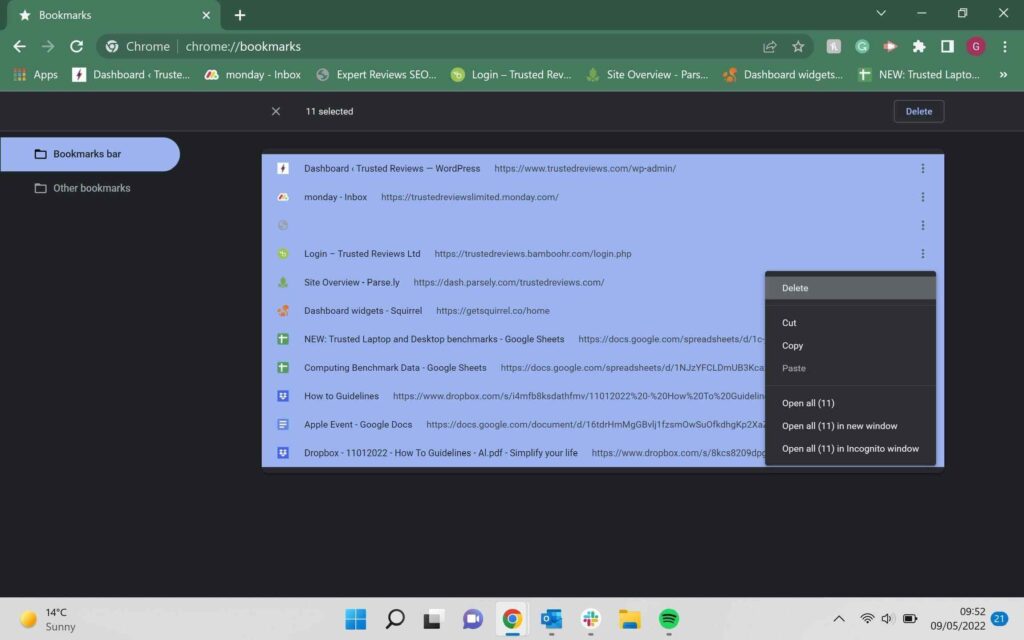
If you want to know how to delete bookmarks on Chrome then you might also want to know how to delete all bookmarks on Chrome at once. It’s very easy to delete all the bookmarks on Chrome at once with some easy steps. Those steps are:
Step 1
First, open Chrome on the computer.
Step 2
Then tab on the hamburger menu.
Step 3
Then click on the Bookmarks option.
Step 4
After that click on the Bookmarks Manager option.
Step 5
Then select a bookmark.
Step 6
After that select all the bookmarks.
Step 7
Then click on the hamburger menu.
Step 8
Lastly, click on the delete option or press delete.
Conclusion
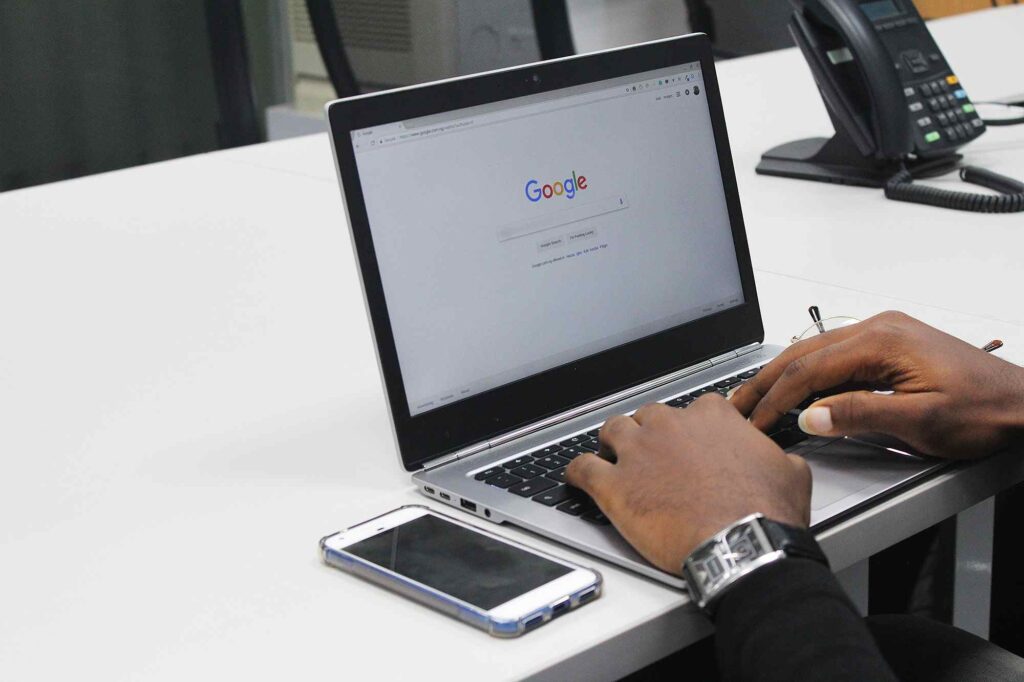
This article starts with a question that asks how to delete bookmarks on Chrome and we tried to give you the answer in the most easy way. Hope you are satisfied with the answer. To wrap it up all we can say is that either deleting a bookmark or deleting all bookmarks at once, both processes are super easy for anyone.
Also Read: