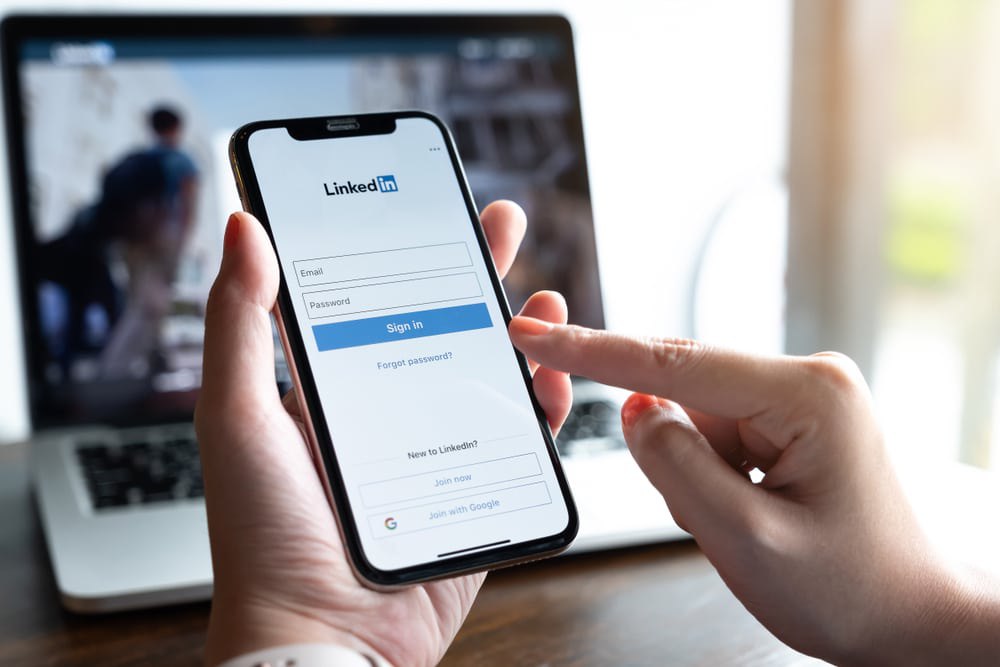If you are a professional then there are chances that you use LinkedIn but want to delete your LinkedIn account for some reason. Then In this article, You’ll learn How to delete a LinkedIn account So, without wasting any more time let’s see the tutorial to delete your account.
But before deleting your account make sure to take a backup of your personal data and if you are a job hunter then save the LinkedIn profile CV.
What Is A LinkedIn Account?
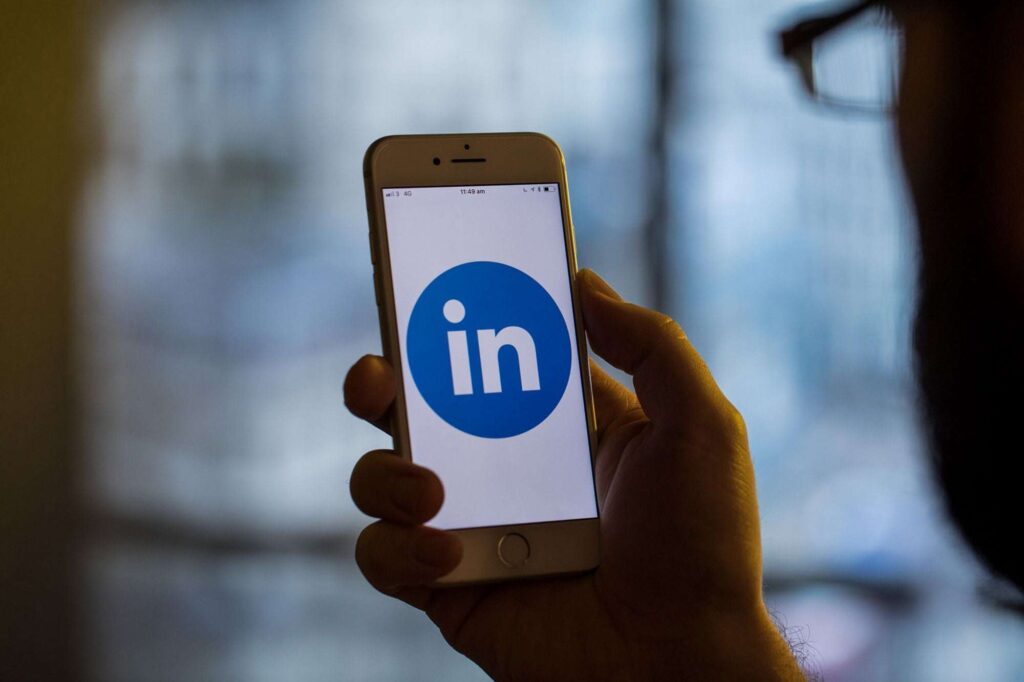
LinkedIn is a social media platform with different professional communities. On LinkedIn you you can connect to your current or ex-colleagues and increase business connections. It is an amazing platform for job hunters and job providers to connect. Also, you can increase the network of your business on LinkedIn.
The former board member of PayPal Reid Hoffman founded LinkedIn in 2002. The website of LinkedIn live on the internet in 2003. The idea was to create a business-network social media platform to increase connection and business networking.
The services of LinkedIn are for professional use. A LinkedIn account is very helpful for Finding new Jobs, creating professional service marketing, Networking, Knowledge sharing, Increasing visibility, etc.
How To Delete A LinkedIn Account?
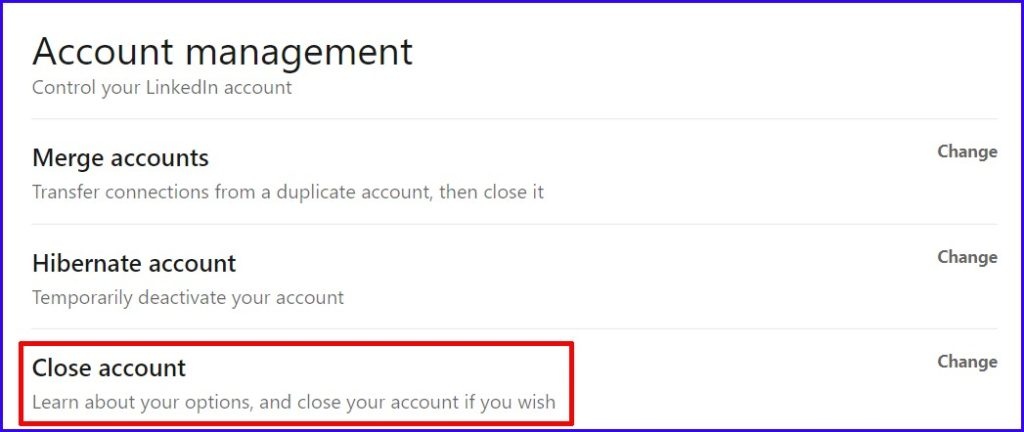
Here I’ll show you ‘How to delete my LinkedIn account’. There are two ways one is deleting a LinkedIn account on your mobile and one is through Linkedin’s official website you can delete your account.
How To Delete A LinkedIn Account From Mobile Android/IOS?
If you download LinkedIn and create an account on it but don’t have time to manage the account or for any other reason you want to delete your LinkedIn profile, just follow these steps.
Step 1
First, just open the LinkedIn app on your Mobile device. Then tap on your profile located on the left side.
Step 2
When you click the profile button, a sidebar will open up. There will be a setting option just tap on it. Then select the “Account Preference” option.
Step 3
In the “Account Preference” section you’ll notice an option named “Close Your Account”. Just scroll down to the bottom of “Account and Preference” and you’ll see the option.
Step 4
After tapping on the “Close Your Account” button you’ll get a popup where you have to enter your LinkedIn password. If you forget your password then just tap on the “Forget Password” option.
Step 5
Once you enter the Password and all other details, it sends you a confirmation email to delete your account. Just verify it and click on the continue button.
Now you have successfully learned ‘how to delete LinkedIn account through the LinkedIn app’.
How To Delete a LinkedIn Account Using Chrome Browser?
If you want to delete your LinkedIn account through any internet browser then you can follow the steps below.
Step 1
First, just visit the official webpage of LinkedIn by opening your internet browser and searching for LinkedIn then click the first link or you can click this link https://www.linkedin.com/.
Step 2
After opening the LinkedIn page, click on the profile section on the top right side. Then select the “Setting & Privacy” option.
Step 3
In the “Setting & Privacy” section find the “Account Management” tab and click on it.
Step 4
In that section click on the “Close Account “ button. Then LinkedIn will ask you the reason behind deleting LinkedIn profile. Just write any reason and click “Next”
Step 5
Once you give it a reason, it asks for your LinkedIn profile password. Simply enter the password of your account. If you forget your password then just tap on the “Forget Password” option.
Step 6
Lastly, click on the “Close Account” button to complete the account-deleting process.
Now you have successfully learned ‘how to delete LinkedIn account through the Internet browser’.
How To Deactivate A LinkedIn Account Temporarily?
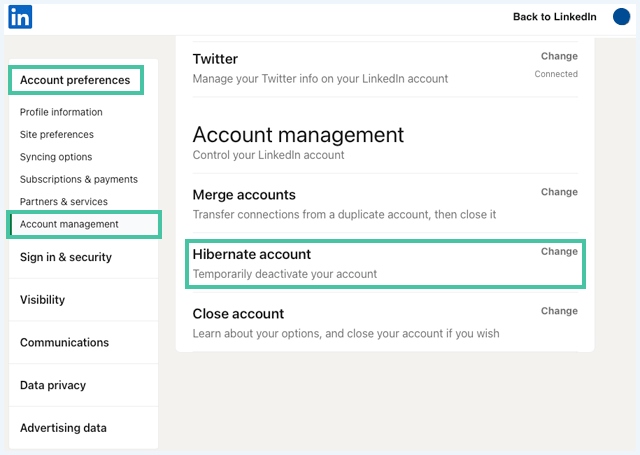
If you don’t want to delete your LinkedIn profile permanently. Just want to deactivate it or want to delete your account temporarily then just follow these steps to deactivate your account temporarily.
Step 1
First, open the LinkedIn webpage or open the LinkedIn application. If you are not logged in then simply sign in to your account.
Step 2
After opening your LinkedIn account click on the profile section (‘Me’ option) on the top right corner. Then a menu opens up. Just select the ‘Settings & Privacy’ option.
Step 3
Once you open the “Settings & Privacy” option you’ll notice the “Account Management” tab just click and open the tab.
Step 4
There you’ll notice an option named “Hibernate Account” It will ask you why you want a break from LinkedIn. Just give it a short reason and click next.
Step 5
Once you have done all of this simply enter your profile password and click “Close Account”. LinkedIn automatically deactivates your profile. Your account is not deleted, it just paused/deactivated.
Why Do People Delete Their LinkedIn Accounts?
Now you have learned ‘how to delete Linkedin account’ but do you know why users delete their LinkedIn profile? Let me give you a few reasons.
- They have no time to maintain their account.
- Users might switch on to new and better application
- Several people want to focus on their work so they delete all social media accounts. And LinkedIn is one of them. However, it is not meant for entertainment purpose but the notifications to check LinkedIn profile feed is very strong and can distract from their work.
- LinkedIn is a professional application. If a user doesn’t want to show their personal data to anyone they prefer to delete LinkedIn.
- If a user gets some uncomfortable messages or spam then he/she deletes the profile of LinkedIn.
Conclusion

In the end, you have learned ‘how to delete LinkedIn account’. LinkedIn is a great social networking platform for professionals without any entertaining or time-consuming content. If you deleted your profile then worry not LinkedIn gives you a 14 days holding. You can reopen your account but after 14 days your data will be permanently deleted.
Also Read: