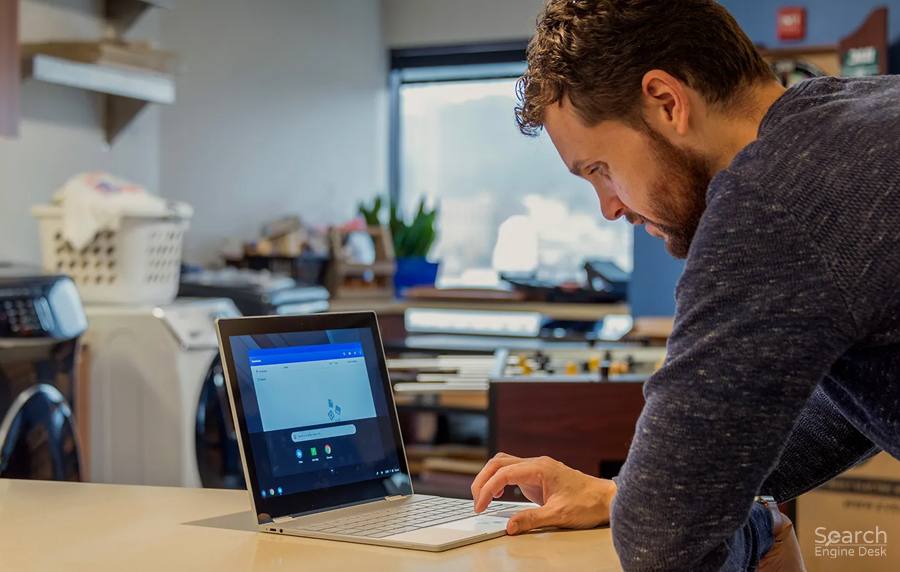Yeah, we know that getting constant pops up while they are working on any important project or browsing about something important can sometimes annoy Google users, but there are also times when you actually want to see the pops-up and that user often asks how to disable pop up blocker on Chrome.
In this article, we are about to give a step-by-step guide to help Chrome users disable the Chrome blocker or how to allow any specific site to show pop-ups. We gave you the guide for both Android, iPhone, and desktop computers. So continue reading.
Why Does That Happen?
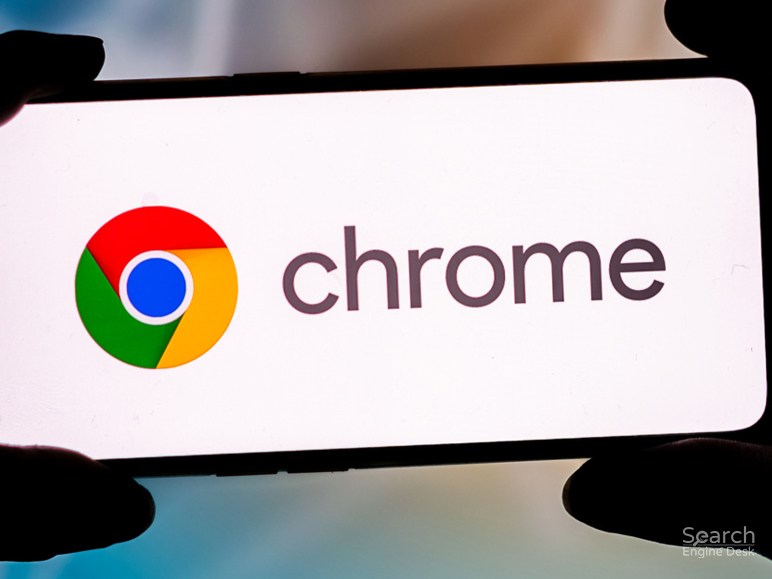
Since you want to know how to disable pop up blocker on Chrome then you should also know why that happens. You should have the information that most of the browsers automatically block that pops up as it is a default function. So you should know that you have to disable the blocker on Chrome if you want to see the pop-up.
Did you know that for some specific sites you actually have to put your information into the pops-up in order to see those pop-up windows? Or there can be other reasons like maybe the pop-up window blocks the site from showing the pops-up and stops you from showing the video or any other type of content that you want to watch.
How To Disable Pop Up Blocker On Chrome
Finally we reach the main part of the article where we are going to provide a complete step-by-step guide that shows how to disable pop up blocker on Chrome. As we already told you, we are going to tell you how to do that in three methods to make it easy for both desktop, Android, and iPhone users. So let’s continue.
How To Disable Pop Up Blocker On Chrome While Using Desktop Computer:
First we are going to tell you the process of disabling the pop-up blocker on Chrome on the desktop computer. This process is extremely easy and includes 7 easy steps. After completing the steps you do not have to wander around asking how to disable the pop up blocker on Google Chrome.
The following steps are applicable for a Windows, Mac, Chrome, or Linux desktop/laptop computer. Those steps are the following:
Step 1
First thing first, open Google Chrome on the computer or laptop.
Step 2
For the 2nd step tap on the three dots that are placed on the top right corner of your screen.
Step 3
For the 3rd step click on the Setting option from the menu that appears in the drop-down menu after clicking on the 3 dots.
Step 4
For the fourth step click on the Advanced option that appears at the bottom of your screen.
Step 5
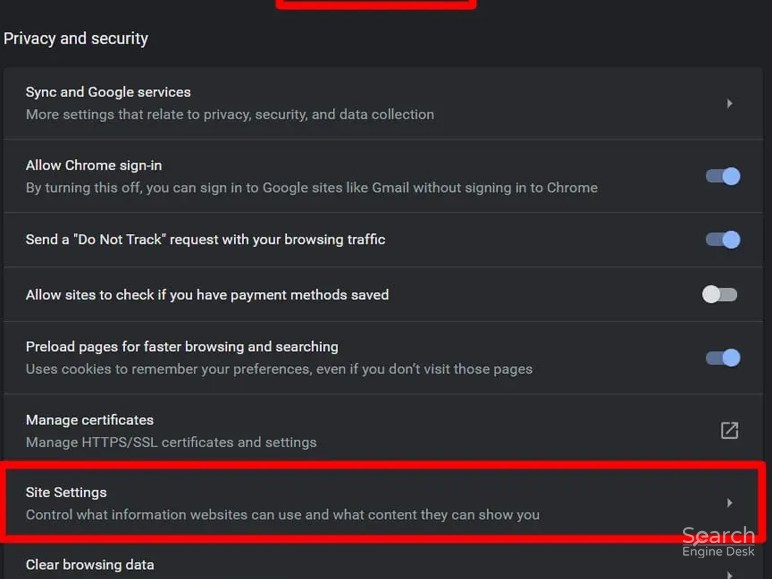
Then for the fifth step click on the Site Setting option that appears on the list.
Step 6
For the sixth step find the pop-ups and redirects option from the list that appears after clicking on the Site Setting option.
Step 7
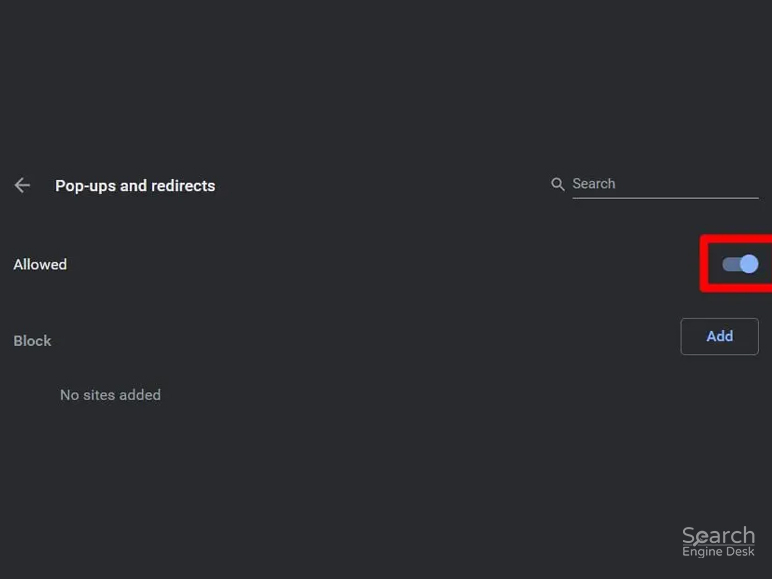
For the seventh and last step you have to turn on the Allowed button by clicking on it. If it turned blue that means it turned on.
Now all the Chrome pop-ups will show on the screen while browsing and if you want you can watch them.
How To Disable Pop Up Blocker On Chrome While Using Android:
Now we are going to tell you the process of disabling the pop-up blocker on Chrome on an Android phone. This process is extremely easy and includes 4 easy steps. The following steps are applicable to any kind of Android phone. Those steps are the following:
Step 1
For the first step open the Chrome app on the Android tablet or phone.
Step 2
Then for the next step tap on the More option at the right of the address bar.
Step 3
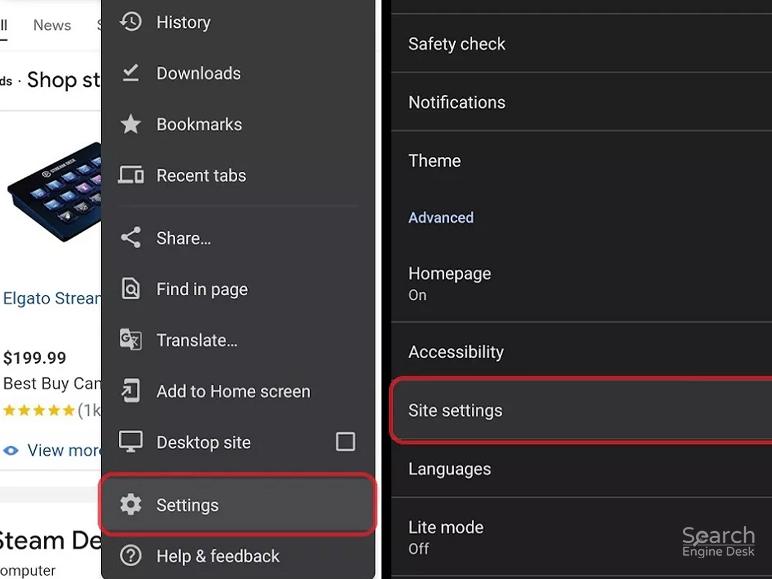
In the third step you have to tap on the Settings option.
Step 4
In the next step select the Permissions option.
Step 5
In the fifth step tap on the Pop-ups and redirects option.
Step 6
In the last step you have to tap on the Pop-ups and Redirects option to turn off the blocker.
Now all the Chrome pop-ups will show on the screen while browsing and if you want you can watch them.
How To Disable Pop Up Blocker On Chrome While Using iPhone:
Now we are going to tell you the process of disabling the pop-up blocker on Chrome on an iPhone. This process is extremely easy and includes 6 easy steps. The following steps are applicable to both iPhones and iPads. Those steps are the following:
Step 1
For the first step open the Chrome app on the iPad or iPhone.
Step 2
Then for the next step tap on the More option.
Step 3
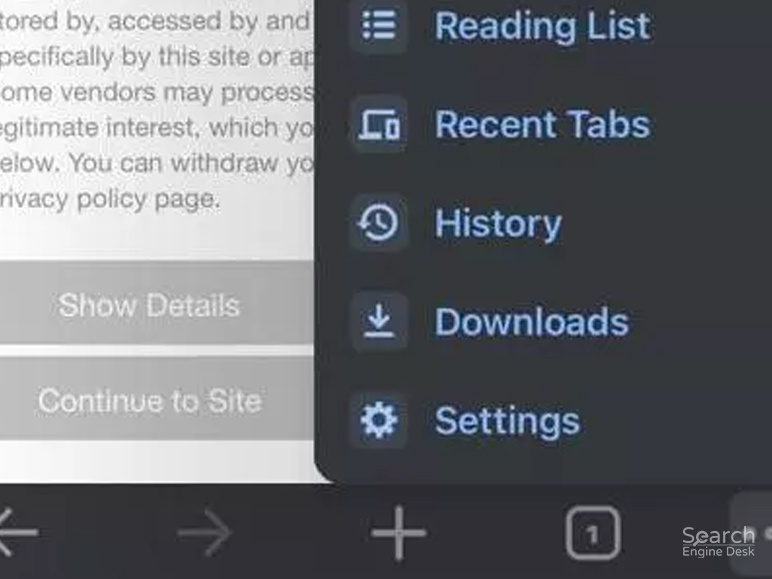
In the third step you have to tap on the Settings option.
Step 4
In the next step select the Content Settings option.
Step 5
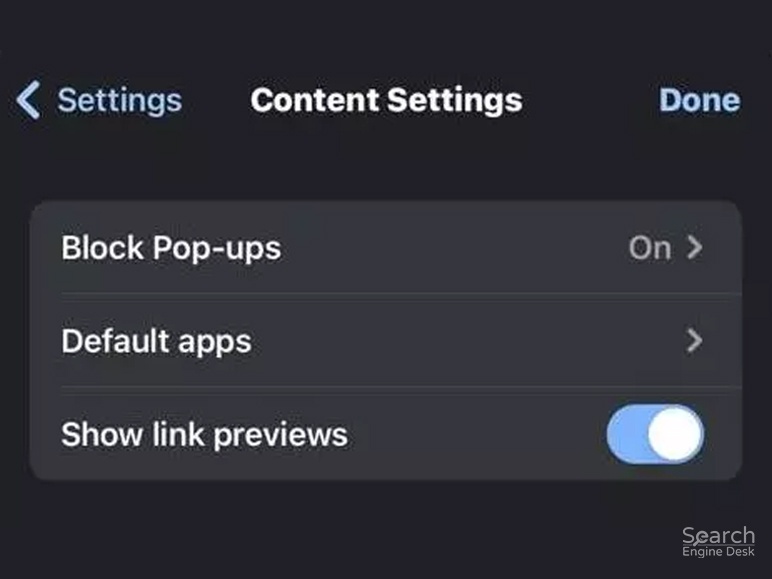
In the fifth step tap on the Block Pop-ups option.
Step 6
In the last step you have to tap on the Block Pop-ups option in order to turn off the blocker.
Now all the Chrome pop-ups will show on the screen while browsing and if you want you can watch them.
Allows Pop-Ups For A Specific Site
You should remember that not all pop-ups are spam or ads, there are some genuine and legitimate websites that want to show their content. If you want then you can allow any specific site to show pop-ups.
Step 1
For desktop computers or laptops, Android, or iPhone open Google Chrome.
Step 2
Then go to the page where the pop-ups are blocked.
Step 3
For the desktop you have to go to the address bar and click on the pop-up blocked option. But for iPhone and Android, you do not have to do anything.
Step 4
For the desktop you have to click on the pop-up that you wish to watch.
Step 5
In the last step for the desktop you have to select the ‘Always allow pop-ups and redirects from’ option and then click on the Done option. For iPhone and Android, you have to tap on the Always Show option.
Conclusion

This article starts with a question that asks How To Disable pop-up blockers on Chrome and we tried our best to give you the answer to this question with as much as possible accurate information. Hope you find this article both informative and useful and are satisfied with the answer.
To wrap it up all we can say is that the process of disabling the pop-up blocker on Chrome is really easy and to do that you don’t need any expertise. So see you in the article.
Read Also:
- What Is Google Trends?
- How To Use Inflact Instagram Storyviewer?
- Google has Updated The Indexing CSV Files