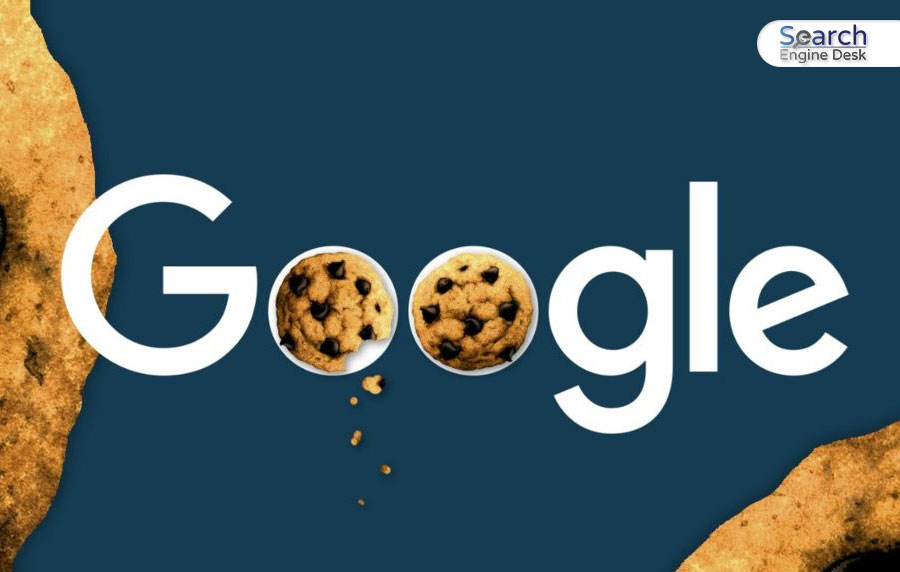Have you ever heard of cookies? Not the crunchy, crispy, and yummy cookies; I’m talking about internet cookies. These cookies are very important for an internet browser. As of December 2023, more than 3.2 billion internet users were using Google Chrome as their primary browser.
Google Chrome has more than 63.45% of the market share globally. So, it is important to learn what Google Chrome cookies are and how to enable cookies on Chrome browsers. So, in this article, let’s learn about an overview of Chrome cookies and how to enable cookies on iPhone Chrome, PC Chrome, and Android Chrome…
What Are Cookies On Chrome?

Before learning ‘how to enable cookies on Chrome?’ you need to know what cookies on Google Chrome are. Cookies are small pieces of data that help websites remember your visit to that website. This cookie information helps speed up site loading. Cookies are encrypted files. When you visit any website, your visiting information is stored on your browser in the form of cookies.
Cookies are not permanent files; they have a pre-determined expiration date. There are two types of cookies ‘NID’ and ‘_Secure-ENID.’ ‘NID cookies have an expiration date of 6 months from the last use, and ‘_Secure-ENID’ cookies last up to 13 months, depending on the activity.
How To Enable Cookies On Google Chrome?
By default, cookies are enabled on Google Chrome. However, if you want to learn how to enable cookies on Chrome, then follow the guide below…
How To Enable Cookies On Chrome Android?
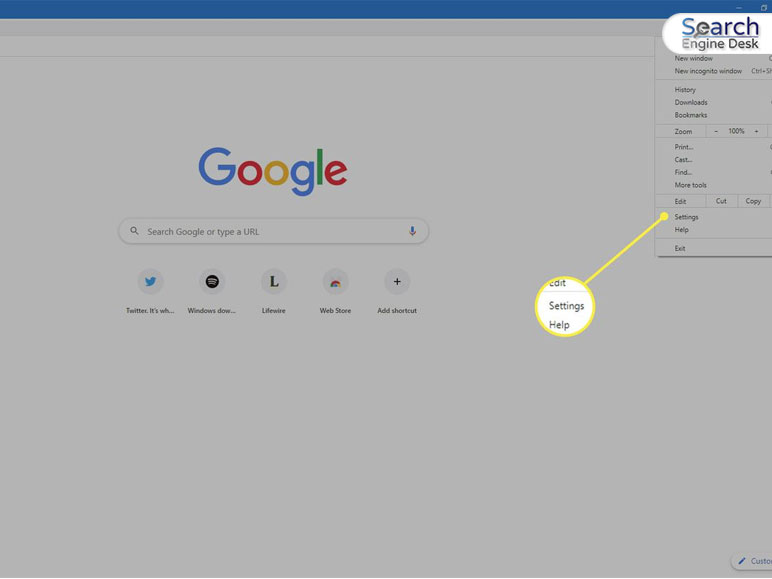
Follow these steps to learn how to enable cookies on Android devices:
Step 1.
First, open your Google Chrome browser on your Android device and tap on the three dotsat the top right corner.
Step 2.
From the menu, select the “Settings” option. Then tap on “Site settings” and select “Third-Party Cookies.”
Step 3.
Now choose between these options:
- Allow Third-Party Cookies
(Sites Will Work Normally)
- Block Third-Party Cookies In Incognito Mode
(Features On Some Sites May Not Work In Incognito Mode)
- Block Third-Party Cookies
(Some Features May Not Work. Related sites Can Still Use Third-Party Cookies)
How To Enable Cookies On Chrome PC?
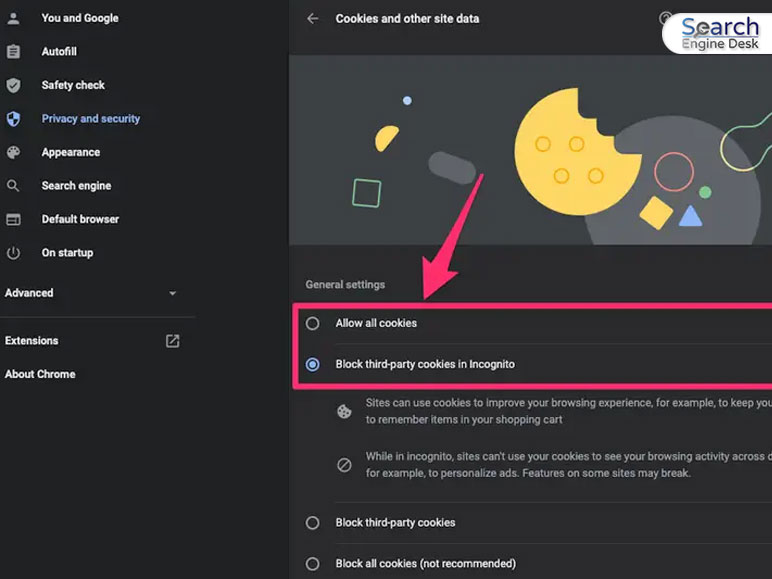
Follow these steps to learn how to enable cookies on the desktop Chrome browser:
Step 1.
First, open the Chrome browser and click on the three dots at the top right corner.
Step 2.
After that, select the “Settings” option and click on the “Site Settings” option located under “Privacy and Settings.”
Step 3.
Now click on the “Third-party cookies” and choose between these three options:
- Allow Third-Party Cookies
(Sites Will Work Normally)
- Block Third-Party Cookies In Incognito Mode
(Features On Some Sites May Not Work In Incognito Mode)
- Block Third-Party Cookies
(Some Features May Not Work. Related sites Can Still Use Third-Party Cookies)
How To Enable Cookies On iPhone Chrome?

Follow these steps to learn how to enable cookies on iPhone Chrome:
Step 1.
First, open the Chrome browser on the iPhone and tap on the three dotsat the top right corner.
Step 2.
From the menu, select the “Settings” option. Then tap on “Site settings” and select “Third-Party Cookies.”
Step 3.
Now choose between these options to turn off cookies on an iPhone:
- Allow Third-Party Cookies
(Sites Will Work Normally)
- Block Third-Party Cookies In Incognito Mode
(Features On Some Sites May Not Work In Incognito Mode)
- Block Third-Party Cookies
(Some Features May Not Work. Related sites Can Still Use Third-Party Cookies)
Why Are Cookies Not Safe?

Now you know how to enable cookies on Chrome, but did you know cookies can create a threat to your privacy and personal information? Here are some reasons why cookies can be unsafe:
1. Stole And Sell Your Information
Those websites that ask for cookie permission can share your information and history with third parties. The cookie stores some sensitive information, including your search history and your interests. Those third-party websites can use your browser cookies and steal your virtual information.
2. Harm Your Device With Malware
Some hackers and unsafe websites use cookies to hide malware. Once you access the cookie permission, those malware-infected cookies will access your browser’s sensitive information, including passwords, accounts, and other analytics.
3. Saved On Your Device
The biggest drawback of cookies is having too many cookies stored on your device. If you don’t clear your cookies frequently, then it might cause your device to slow down. If you want to clear cookies, then follow these steps:
- Open your Chrome browser
- Click on the three dots located at the top right corner
- Then select “Clear Browsing Data.”
- Now you can choose the time range from when you want to delete the cookies or choose “All Time” to delete everything.
- Lastly, click on the “Clear Data” option to delete cookies and cache.
Conclusion
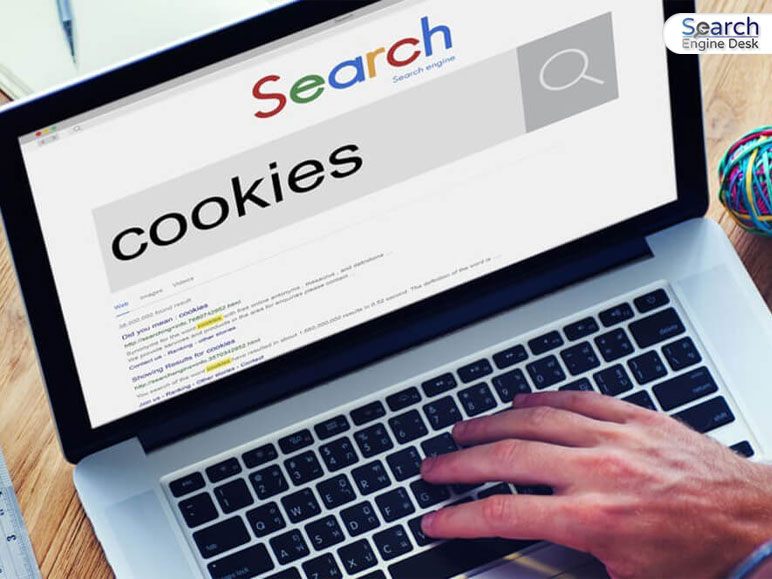
In the end, cookies are an essential part of the internet, including browsers and websites. However, it is important to identify potential threats and any malicious cookie activity. I hope you have learned ‘how to enable cookies on Chrome?’ successfully. If you have any other questions regarding this article, feel free to ask me in the comment section. Also, read these articles below to stay up to date about tech and websites…
Must Read :
- What Is Google Trends?
- What is Google penalty?
- Google Photo Books – Review
- What Is Google Search Console?
- 10 Fun Google Earth Day Quizzes
Feature Image Source : https://bit.ly/3vGuijJ