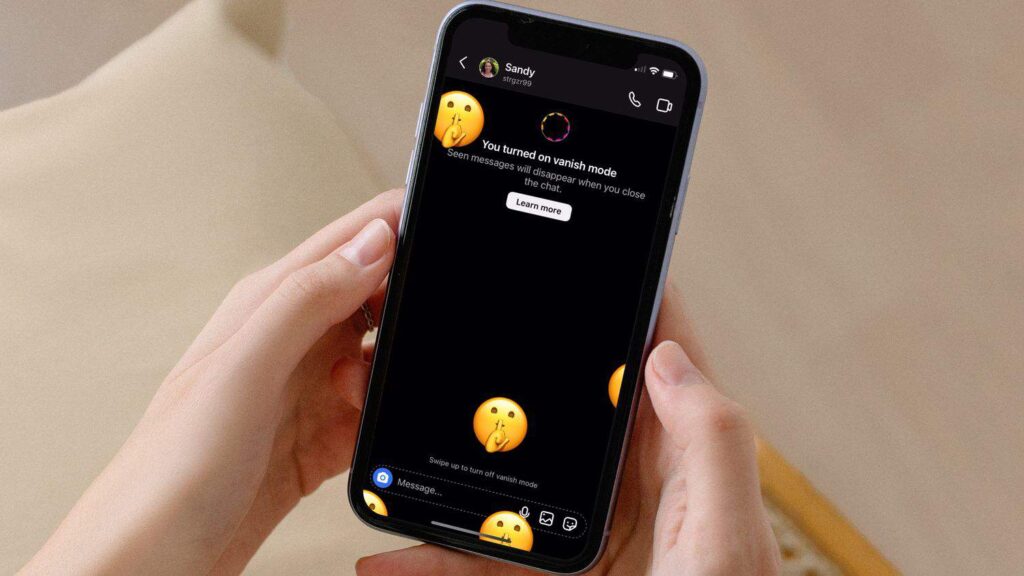The Vanish Mode on Instagram comes as a godsend as there are a variety of reasons why someone might want some specific conversations to disappear off the face of Earth forever.
In this article, I will be discussing “how to turn off Vanish Mode on Instagram” and more. Keep reading till the end to find out more information on the same!
What Is Vanish Mode On Instagram All About?
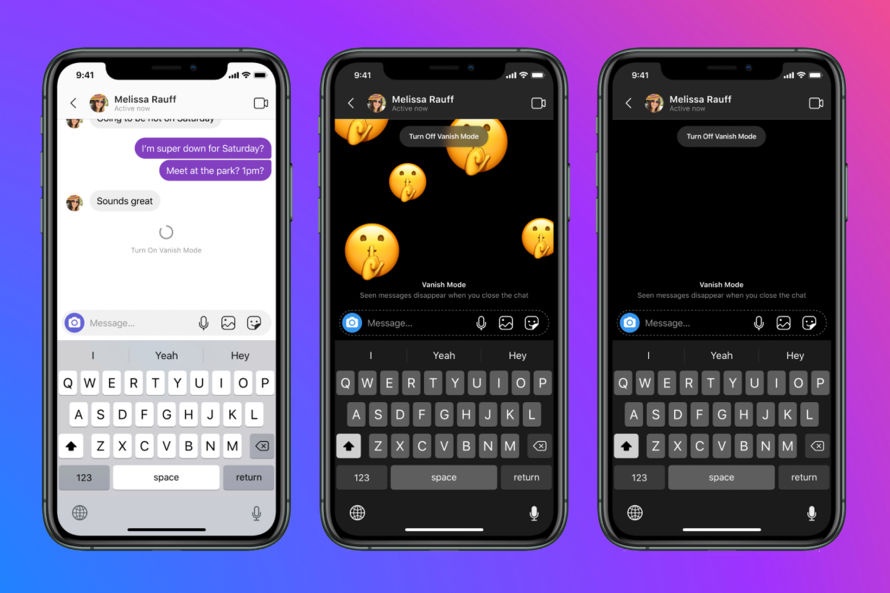
Vanish Mode is a very popular feature on the platform of Instagram which allows the users to send messages that auto-disappear after a user leaves the chat or up until the time they turn off Vanish Mode.
In simpler terms, after the Vanish Mode gets switched on, the exchanged content like photos, videos, and messages is going to get deleted after the user leaves the chat section.
Why Use This Feature?

This feature is ideal for users who want to maintain privacy. For example, maybe you want to have a conversation with a user that does not leave any record of it behind or just for privacy – then just turn on the Vanish Mode and you are all set for it.
That was just one instance of it. No matter what your motivation is, Vanish Mode will always be there to cover up for you and maintain privacy.
Still, I would advise you not to take it as a green signal for using it for malicious purposes, as the messages and content may still get stored on their official server.
Keep reading just a bit further to get information on how to turn off Vanish Mode on Instagram!
Steps To Turn On Vanish Mode
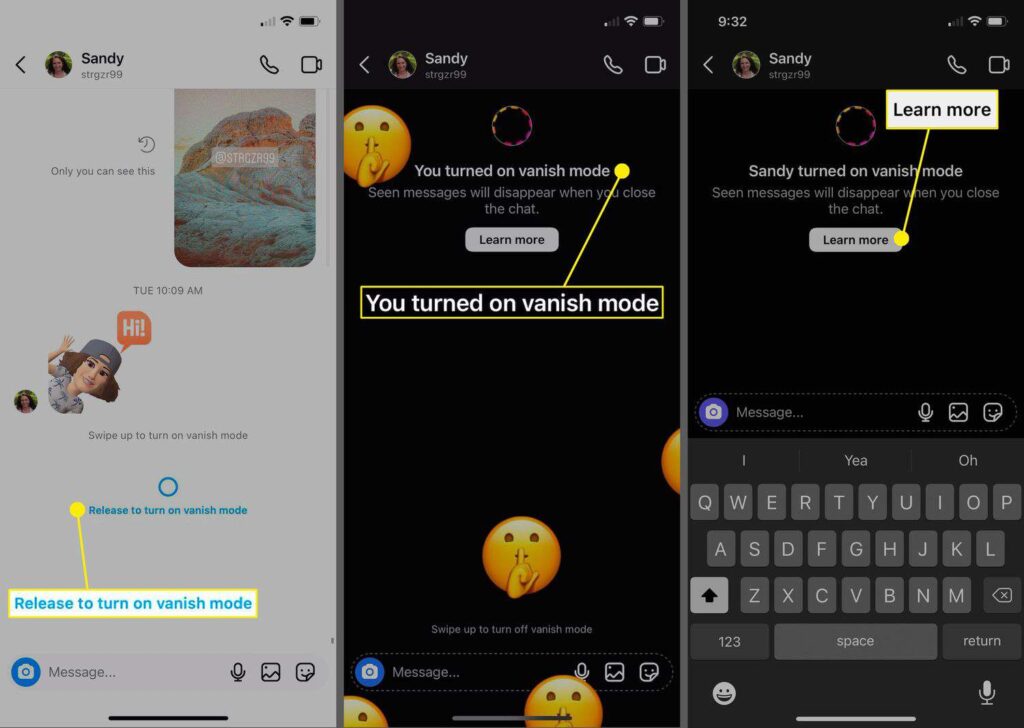
If you already have it turned on for your profile and are just here to learn to switch it off then you can skip to the next section. Here is a list of steps that you are required to follow to turn on this particular feature of Instagram:
Step 1
First and foremost, you are going to have to head over to the section of Instagram “Direct messages”. You can do that by clicking on the messenger icon that is located on the top-right corner of the app’s homepage.
Step 2
After that, you are going to have to click on the chat for which you want to switch on Vanishing mode.
Step 3
After clicking on the chat, just swipe up on the section of the message feed. There’s going to be a message displayed at the bottom of the screen saying – to turn on mode vanish mode swipe up. This particular message is also associated with a circle which gets filled in after the user swipes up.
Step 4
You are going to have to continue sliding up till the circle gets filled up and then just release. Now, the vanish mode has been enabled.
Tip: If you start the “Vanish Mode” on your part, the other user is also going to be notified of it and vice versa.
Steps To Turn Off Vanish Mode
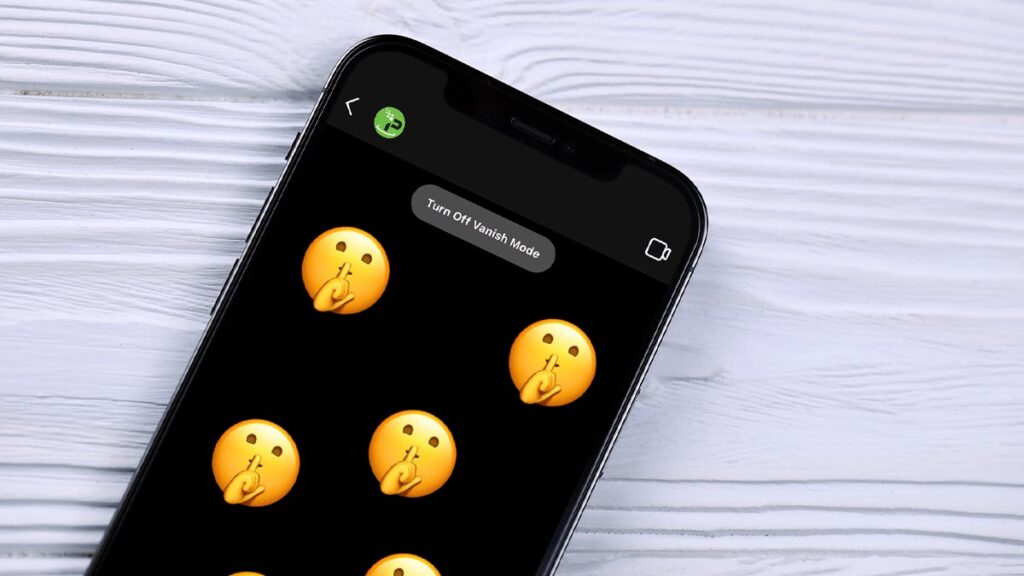
Now onto the question that you have come looking here for – “how to turn off Vanish Mode on Instagram”. Here is a list of steps that you are required to follow for turning off this particular feature of Instagram:
Step 1
Go over to the section of Instagram direct messages. You can access it by clicking on the messenger icon that is located in the top-right section corner.
Step 2
Select the chat for which you want to switch off “Vanishing Mode”.
Step 3
Then swipe up the message stream. A circle is going to appear, which indicates whether you are switching vanish mode on or off.
Step 4
Hold the “swipe-up” till the circle gets filled and then you are going to be out of the Vanish Mode.
That is effectively the answer to your – how to turn Vanish Mode off on Instagram.
Frequently Asked Questions (FAQs):
Here is a list of some of the most frequently asked questions regarding the Vanish Mode of Instagram:
A: Yes, it does. After the vanish mode is switched on for any given chat, both of the users will only be able to view messages up until the point earlier when the Vanish mode still hasn’t been switched on. You can again start saving up message history after you switch off the Vanish mode.
A: Yes. The other user will get a message displayed at the bottom of the screen stating that Vanish mode has been turned on for the chat.
Tip: If you missed out on my answer on “how to turn off vanish mode on Instagram” then you can go back to give it a read.
A: No it doesn’t. Using Vanish mode wouldn’t delete all of the previous chats. Switching on the Vanish Mode is only going to open up a new screen where you can continue the conversation with the user and after you leave the chat, the conversation – and whatever exchange of content took place, is going to get deleted automatically.
To Wrap It Up!
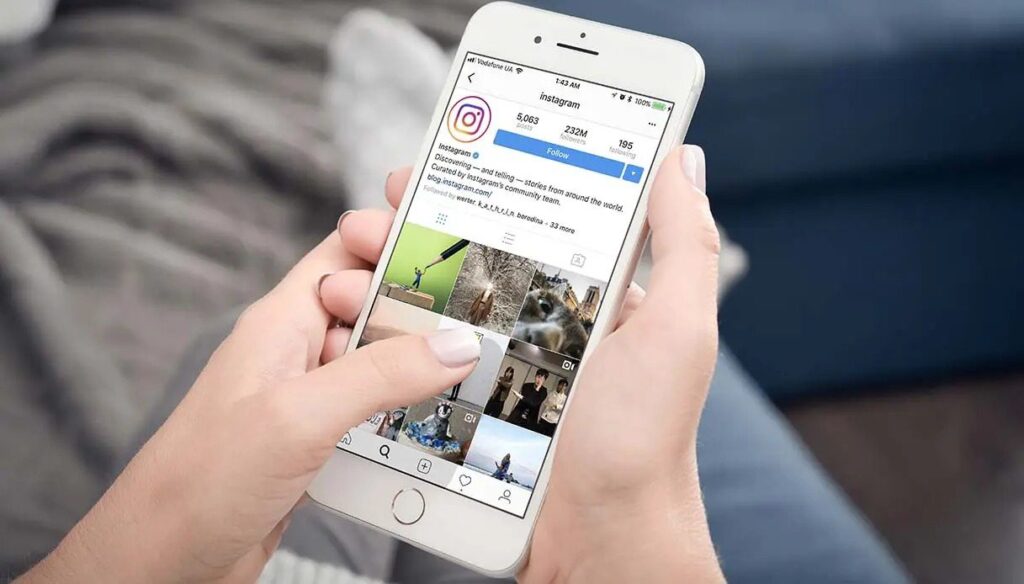
If you have not yet tried out this new feature of Instagram before then all I can say is that you are missing out big time. That was all for information regarding “how to turn off vanish mode on Instagram”.
Thank you for reading up till here. I hope you found the information useful.
Read Also:
- How To Use Mystalk?
- How To Use Instanavigation?
- How To Use Dumpor Instagram Viewer?
- How To Use Inflact Instagram Storyviewer?