The Google Home Mini is a smart speaker that was launched in October 2017. It’s a miniature and a cheaper version of the original Google Home. The developing company is Google, though under the Google Nest brand, and it includes the features of the Google Assistant. We can use it in many ways, like as a virtual assistant that can answer questions, and control smart home devices, play music, and more. So, isn’t it helpful? When searching for the answer to how to factory reset Google Home Mini then you have to read through the whole article and know about it.
However, should glitches arise or if you intend to pass them on, resetting to factory settings becomes essential. Worry not, as we guide you through the process.
Here’s a step-by-step guide to performing a factory reset on your Google Home smart speaker.
Why consider a factory reset for your Google Home smart speaker?
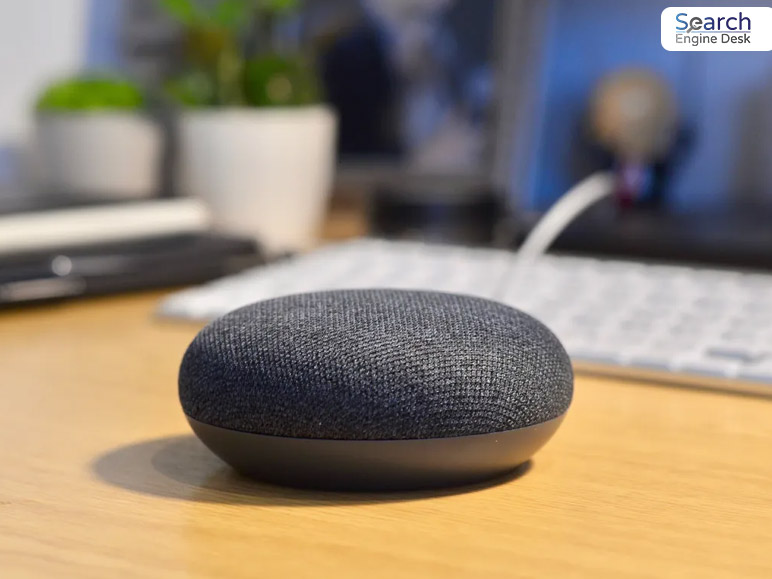
A factory reset essentially reverts your Google Home smart speaker to its initial state, mirroring, its condition when unboxed. Along with the how to factory reset google home mini you also have to know when you have to factory reset the Google home mini.
This becomes necessary when:
- You plan to sell, gift, or trade your Google Home and need to secure your personal data.
- You’ve forgotten your passcode.
- Your device experiences recurring freezes during music playback or fails to connect to your Wi-Fi network.
How to initiate a restart for your Google Home?
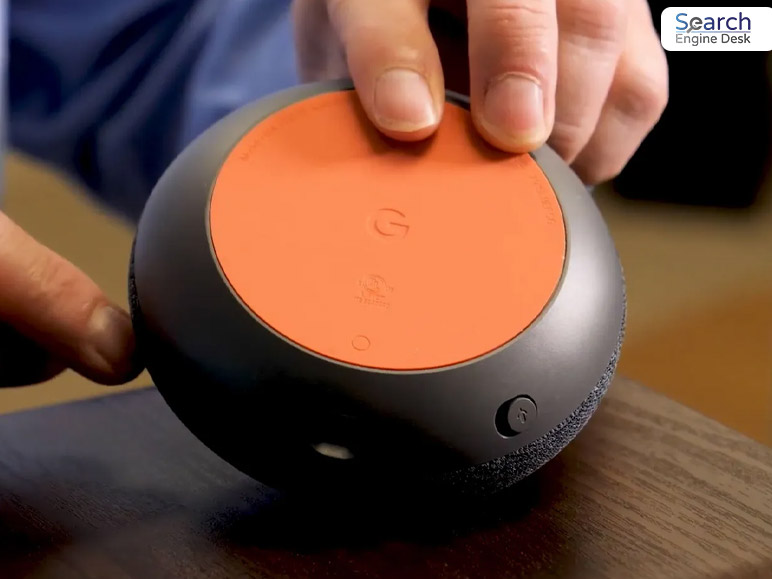
Should your Google Home become unresponsive to voice commands, a simple restart can be attempted by unplugging the device from the wall. Wait for 10–15 seconds before plugging it back in, allowing another 15 seconds for Wi-Fi reconnection and rebooting.
Alternatively, use the Google Home app for a seamless restart: navigate to Settings > Device Settings, tap the More button (three dots), and select Reboot.
Certain adjustments or updates on your Google Home device don’t necessitate a factory reset. In fact, for tasks such as renaming your device, changing Wi-Fi networks, or updating the linked Google account (or other services like Pandora® or Spotify®), use the Google Home app instead.
How to perform a factory reset on your Google Nest?
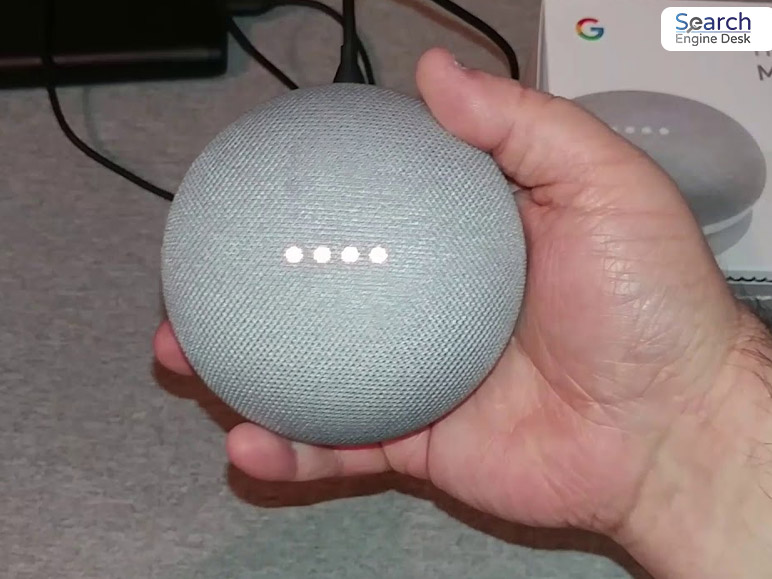
In cases where restarting or app-based changes fail to address your concerns with your Google Nest (formerly Google Home) device, the next step involves a factory reset.
This action erases your data, including settings and preferences. Afterward, you’ll need to set up your device again. Only opt for a factory reset as a last resort.
Ready? Here’s the answer to how to factory reset google home mini and other device models.
Google Home Factory Reset:
Your Google Home has been factory reset. Find the microphone mute button on the rear of your device, then hold it down for about a quarter of a minute. Watch the lights flash to see that the reset is still in progress. In a minute or two, the procedure should be finished.
Google Home Mini Factory Reset:
Your Google Home Mini has been factory reset. Press and hold the factory reset button, which is located on the bottom of your device and looks like an elevated circle right below the power cord. Holding the button down for around 15 seconds will cause your Google Home Mini to reset itself, as indicated by a sound. The procedure ought to be completed in one or two minutes.
Google Home Max:
Your Google Home Max has undergone a factory reset. For about 12 to 15 seconds, press and hold the factory reset button on the back of your device, which is next to the power cord. When the chime sounds, and let go of the button to finish the factory reset on your device. After a full reset, your Google Home Max will take a minute or two.
What Can Google Home Mini Do?

You know now how to factory reset google home mini. Let’s see what Google home mini do. Google Home Mini is a voice-activated smart speaker. We can use them in various ways; here are some of them:
Playing music and audiobooks: You can stream anything that can be your favorite music from your favorite music apps, for example.
Spotify, Pandora, and YouTube Music. You can even listen to audio books from Google Play Books.
Setting alarms and timers: Set an alarm or timer. You just have to give an order to your Google Home Mini at the time you want to set the alarm. And it will take care of it.
Making calls and sending messages: With Google Duo, you can make voice calls to other Google Home devices, smartphones, and tablets. You can also send text messages through your smartphone.
Controlling smart home devices: Already installed smart home devices? Then control your lights, thermostats, and locks with your Google Home Mini.
Getting information and weather updates: Those days are gone where you go and type your searches in Google. This can be taken care of by Google Home Mini. Just ask anything you want, and they can answer it. You can ask whatever you want, like weather forecasts, traffic conditions, or sports scores too.
Playing games: You can even play games with your Google Home Mini, and they are quite popular, such as trivia, Mad Libs, and Would You Rather?
Bottomline
Get ideas on how to factory reset google home mini. The nest mini and home mini look almost identical. But the process of resting these two are significantly different. Through the hardware resetting buttons, you can make the resetting the home mini. Simply press and hold until the speaker plays confirmations and knows it’s resettling. What is your opinion? Comment back to us and let us know about your opinion.
Must Read :
Feature Image Source : https://bit.ly/493IHW6

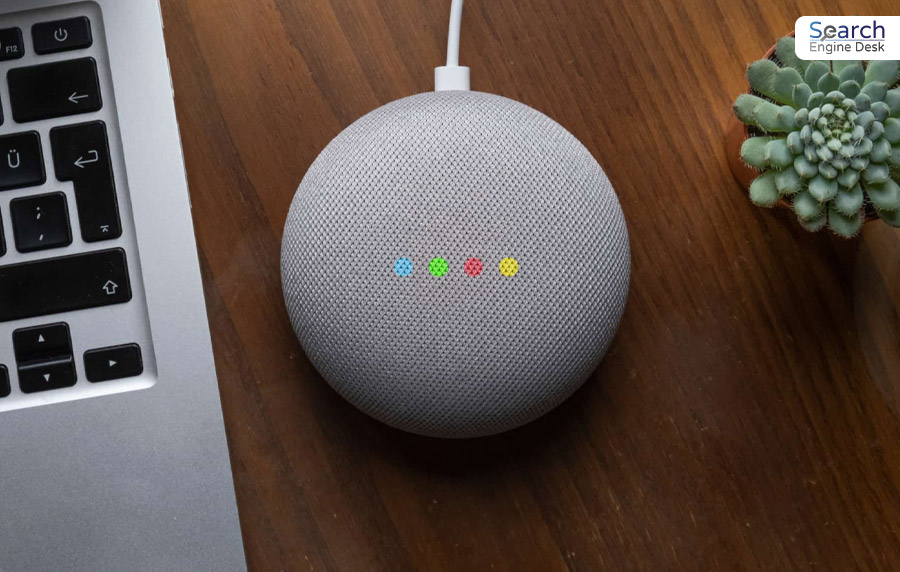

h04y6u
Your comment is awaiting moderation.