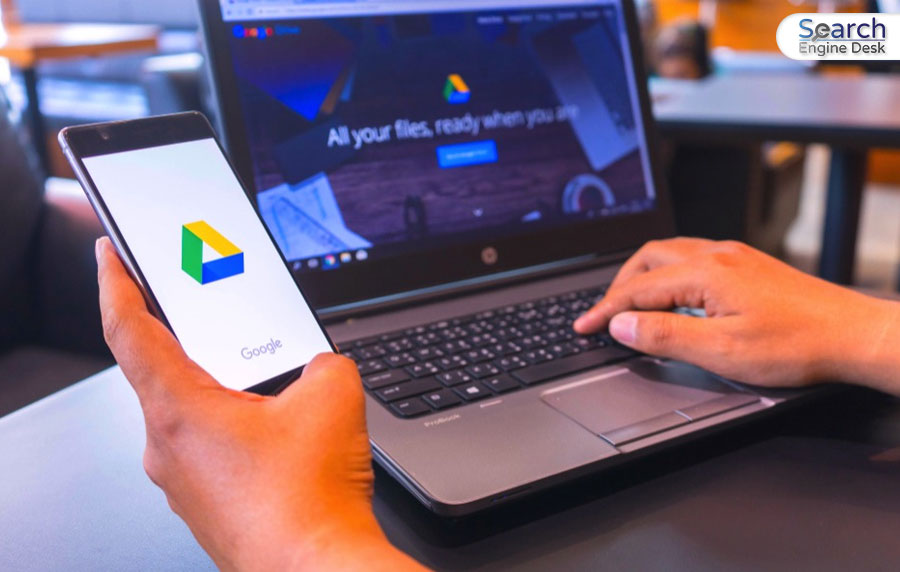Google Drive is known for its excellent storage service, managing files, and sharing files/folders. Google Drive’s file-sharing feature allows you to share files with links to a group or a particular user. However, several people asked a question related to the Drives file-sharing feature. The question is ‘ If I share a folder in Google Drive can they see my other folders?’ So, in this article let’s explore all about Google Drive from how to upload and share files to the best alternatives and its safety.
What Is Google Drive?
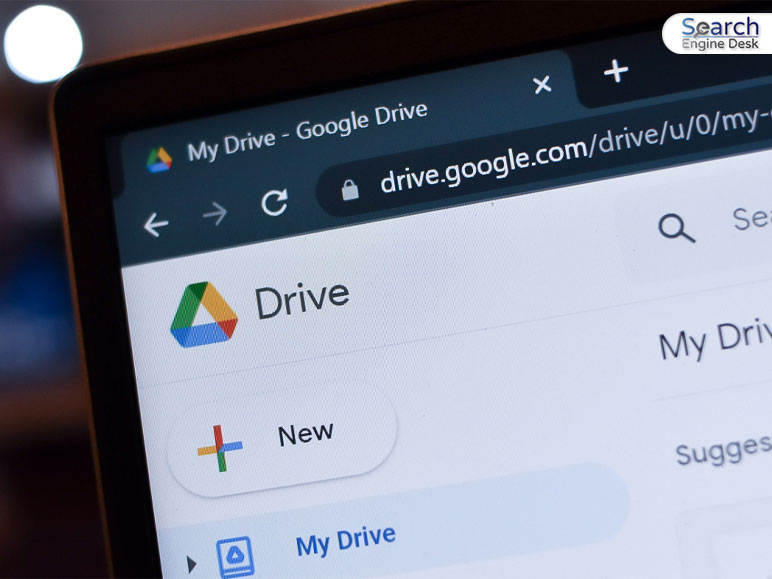
Before knowing the answer to “If I share a folder in Google Drive, can they see my other folders?” first, you need to understand what Google Drive is and how it works. So, Google Drive is a free but limited cloud storage service. This service allows you to store and access any type of file, including audio, video, images, and documents.
This cloud storage service helps you sync files across devices and edit or collaborate on your files seamlessly. You can rely on the security protections of Google Drive’s cloud service. To access Google Drive, all you need to do is create a Google account (Gmail account).
The best part about Google Drive is that it allows you to access Google’s free web-based applications. There, you can use multiple Google Workspace apps, including Google Docs, Spreadsheets, Presentations, and more.
How To Upload Files On Google Drive?
If you want to use Google’s cloud storage service, then don’t worry. Just follow these step-by-step guides to upload your precious files to Google Drive safely.
Step 1
To upload files, first, open your internet browser and go to drive.google.com. If you are on an Android/iOS device, then just open your Google Drive application. Or you can download Google Drive through the Play Store or App Store.
Step 2
Now sign up with your Google account. Make sure to sign in with the right Google account.
Step 3
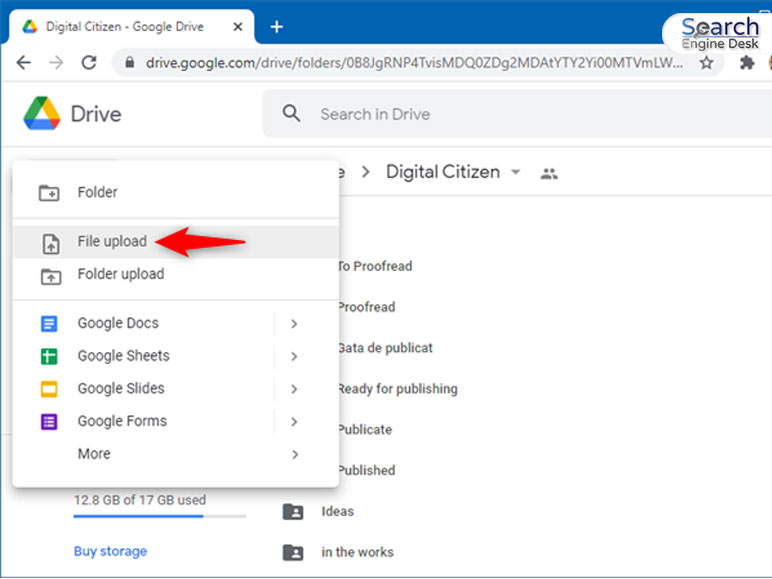
After that, click on the “New” button, and then select the “File Upload or Folder Upload” option.
Step 4
Then simply search for the file you want to upload on the drive and double-click on it. Now you’ll get a popup/notification of the file uploading process.
How To Share Files On Google Drive?
Now you know how to upload files on Google Drive, so let’s learn how to use Google Drive to share files online. To share files on Google Drive, follow the steps below.
Step 1
First, open your Google Drive application. If you don’t have the application, just search https://drive.google.com/ on your computer and sign in with your Google account.
Step 2
Then search for the file that you want to share. You can search by clicking on the search bar located at the top.
Step 3
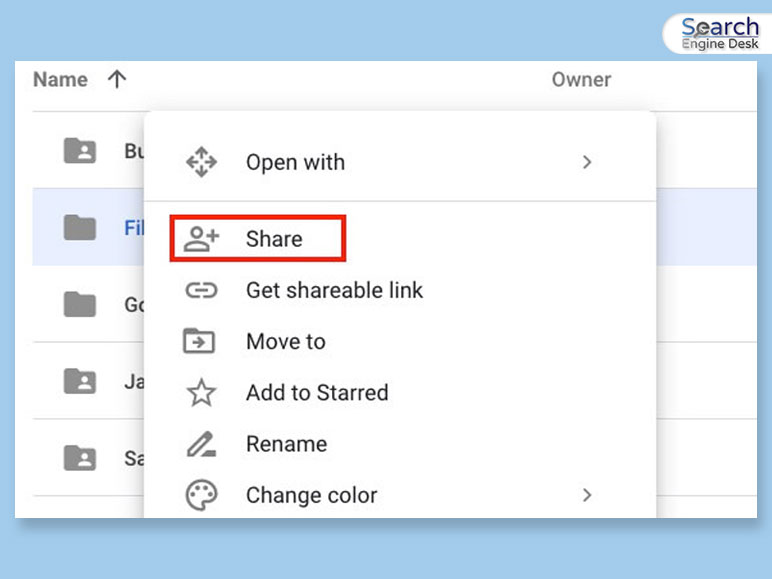
After finding the file, click on the file that you want to share with another user. Then click on the three dots on the file and select the “Share” option.
Step 4
Now you have to select access permission. To do that, click on the drop-down menu under “General Access”. Then change the permission from “Restricted” to “Anyone With The Link”. You can also select what kind of access you want to set for the other user. You can choose between editor and viewer options.
If I Share A Folder In Google Drive, Can They See My Other Folders?
So, you have learned how to use Google Drive to upload and share files. Now the question is, ‘If I share a folder in Google Drive, can they see my other folders?’. So, let me tell you, the answer is NO! They can’t see your other Google Drive folders.
Google Drive is known for its security and privacy. If you share a particular folder or file with anyone, then he/she can get access to that shared file/folder, not your entire Google Drive folders/files.
Also, Google Drive’s file-sharing link is safe and encrypted. You can choose a specific person or a group to give access to view or edit the files with the shared link. If you are looking for an alternative to Google Drive, then read the next section.
Alternatives To Google Drive
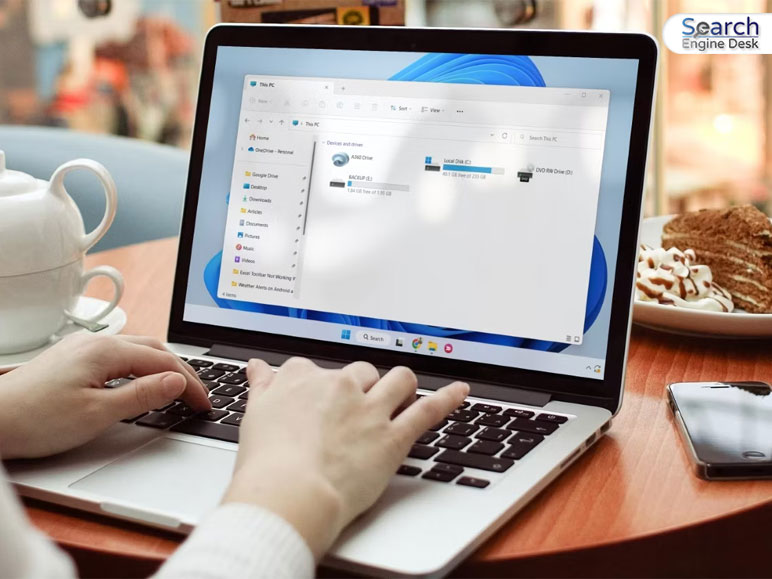
The only problem with Google Drive is that it is not completely free. Google Drive offers you only 15GB of free storage. If you want more, then you have to pay for it. There are multiple plans for cloud storage on Google Drive. What if I tell you that instead of purchasing Google Drive’s storage plans, you can use other cloud storage services? Have a look at these free cloud storage services below…
- One Drive:- One Drive is one of the best alternatives to Google Drive. This is an online storage service backed by Microsoft. So, you don’t need to worry about safety and security.
- Mega:- Mega is also a popular file hosting service. The Mega Cloud storage service is famous on Android and iOS due to its super responsive mobile application.
- DropBox:- DropBox offers you a fast and easily synchronized file-sharing experience.
- Amazon Drive:- If you want a more trustworthy online storage service, then Amazon Drive is the one for you.
- NordLocker:- NordLocker also allows you to share any type of file with end-to-end encryption.
Conclusion: Is It Safe To Share Files From Google Drive?
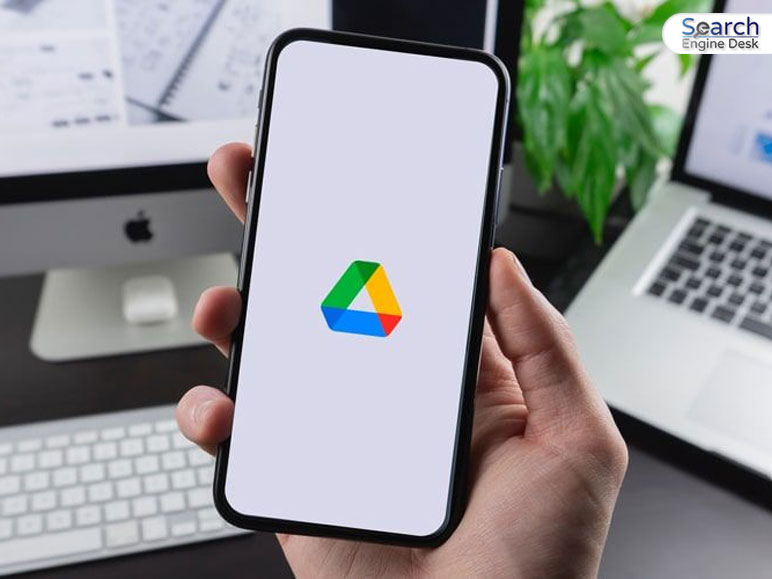
In the end, you get your answer to ‘If I share a folder in Google Drive can they see my other folders’. If you are confused about whether it is safe or not, Then let me tell you that Google Drive offers you an end-to-end encryption feature while sharing files or documents. Google Drive also protects your folders and files from malware, spam, and ransomware. There are several settings related to file access permissions and sharing. If you have any other queries related to this topic, feel free to ask me in the comment section.
Also Read: